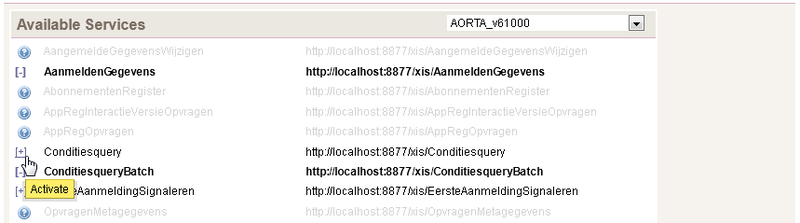Difference between revisions of "XIS maintenance"
m (removed TODO) |
|||
| Line 1: | Line 1: | ||
| − | + | == Introduction to XIS == | |
XIS functions as a testserver which can be used to test remote applications: validate messages/documents or uploaded files. | XIS functions as a testserver which can be used to test remote applications: validate messages/documents or uploaded files. | ||
Depending on the testscript the following situations are possible: | Depending on the testscript the following situations are possible: | ||
| Line 9: | Line 9: | ||
** The remote application returns content or (n)ack to the XIS-server | ** The remote application returns content or (n)ack to the XIS-server | ||
* The messages are manually uploaded with XIS | * The messages are manually uploaded with XIS | ||
| − | + | == Setting up a testaccount == | |
Before starting a test, a testaccount should be configured: | Before starting a test, a testaccount should be configured: | ||
* Log in on the XIS-server (ART-DECOR) | * Log in on the XIS-server (ART-DECOR) | ||
| Line 35: | Line 35: | ||
Screenshot for the configuration of a testaccount: | Screenshot for the configuration of a testaccount: | ||
[[Image:En_xis_testaccount_configure.png|800px]] | [[Image:En_xis_testaccount_configure.png|800px]] | ||
| − | + | == Connectivity description == | |
The following content is handled by the XIS-server: | The following content is handled by the XIS-server: | ||
* SOAP-messages, optionally including a SOAP-header | * SOAP-messages, optionally including a SOAP-header | ||
| Line 41: | Line 41: | ||
* With or without SOAP security tokens | * With or without SOAP security tokens | ||
XIS will store the entire SOAP message, but only displays the payload of messages. | XIS will store the entire SOAP message, but only displays the payload of messages. | ||
| − | + | == Loading a HL7 material set == | |
Use the eXist-db dashboard as explained in the [[Download#Software|installation manual]] to add a HL7 materials xar package to the XIS-server. | Use the eXist-db dashboard as explained in the [[Download#Software|installation manual]] to add a HL7 materials xar package to the XIS-server. | ||
| − | + | == Service location == | |
To configure the XIS-server to listen for incoming interactions, the service location (typically found in the WSDL) should be activated: | To configure the XIS-server to listen for incoming interactions, the service location (typically found in the WSDL) should be activated: | ||
* Go to: 'Testing', 'XIS Configuration' | * Go to: 'Testing', 'XIS Configuration' | ||
| Line 49: | Line 49: | ||
* Click +: to activate this service location. | * Click +: to activate this service location. | ||
[[Image:En_xis_service_location_configure.png|800px]] | [[Image:En_xis_service_location_configure.png|800px]] | ||
| − | + | == Response templates == | |
When the XIS-server should receive interactions (not through upload), response templates should be present in /hl7/<HL7 material set>/message-templates | When the XIS-server should receive interactions (not through upload), response templates should be present in /hl7/<HL7 material set>/message-templates | ||
Typically they will contain the response in XML which (based on the WSDL) should be returned to the remote application as a reply. | Typically they will contain the response in XML which (based on the WSDL) should be returned to the remote application as a reply. | ||
| Line 71: | Line 71: | ||
<receiver> | <receiver> | ||
<device> | <device> | ||
| − | <id extension="{$message/hl7:sender/hl7:device/hl7:id/@extension}" root="{$message/hl7:sender/hl7:device/hl7:id/@root}"/> | + | <id extension="{$message/hl7:sender/hl7:device/hl7:id/@extension}" |
| + | root="{$message/hl7:sender/hl7:device/hl7:id/@root}"/> | ||
</device> | </device> | ||
</receiver> | </receiver> | ||
| Line 81: | Line 82: | ||
</MCCI_IN000002> | </MCCI_IN000002> | ||
</syntaxhighlight> | </syntaxhighlight> | ||
| − | + | == Message handling == | |
Incoming/sent/uploaded messages/documents are stored in the messagelog. | Incoming/sent/uploaded messages/documents are stored in the messagelog. | ||
For incoming messages the following logic is used: | For incoming messages the following logic is used: | ||
| Line 90: | Line 91: | ||
* Is there an optional message filter configured for this content? | * Is there an optional message filter configured for this content? | ||
* Send out a reply | * Send out a reply | ||
| − | + | == Configuring response filters == | |
In some testscripts, depending on the incoming content different replies should be sent out, for example based on: | In some testscripts, depending on the incoming content different replies should be sent out, for example based on: | ||
* message type | * message type | ||
| Line 103: | Line 104: | ||
<desc language="en-US">query potential contraindicaties</desc> | <desc language="en-US">query potential contraindicaties</desc> | ||
<queryParameters> | <queryParameters> | ||
| − | <parameter name="patientId" value="999999011">//*:queryByParameter/*:patientID/*:value[@root='2.16.840.1.113883.2.4.6.3']/@extension</parameter> | + | <parameter name="patientId" |
| + | value="999999011">//*:queryByParameter/*:patientID/*:value | ||
| + | [@root='2.16.840.1.113883.2.4.6.3']/@extension</parameter> | ||
</queryParameters> | </queryParameters> | ||
<responseTemplateFile value="MCCI_IN200101_REPC_EX000024NL_01_999999011.xml"/> | <responseTemplateFile value="MCCI_IN200101_REPC_EX000024NL_01_999999011.xml"/> | ||
| Line 113: | Line 116: | ||
initial setting: false -> RTEDEST --> | initial setting: false -> RTEDEST --> | ||
for ACK use: true (then this messageFilter will match and respond with ACK) | for ACK use: true (then this messageFilter will match and respond with ACK) | ||
| − | for RTEDEST use: false (then the next messageFilter will match and respond with RTEDEST)</desc> | + | for RTEDEST use: false (then the next messageFilter will match |
| + | and respond with RTEDEST)</desc> | ||
<queryParameters> | <queryParameters> | ||
| − | <parameter name="patientId" value="999999072">//*:subject/*:PrimaryCareProvision/*:subject/*:Patient/*:id[@root='2.16.840.1.113883.2.4.6.3']/@extension</parameter> | + | <parameter name="patientId" |
| + | value="999999072">//*:subject/*:PrimaryCareProvision/*:subject/*:Patient/*:id | ||
| + | [@root='2.16.840.1.113883.2.4.6.3']/@extension</parameter> | ||
</queryParameters> | </queryParameters> | ||
<responseTemplateFile value="MCCI_IN000002.xml"/> | <responseTemplateFile value="MCCI_IN000002.xml"/> | ||
| Line 123: | Line 129: | ||
<message active="true" interactionId="REPC_IN990003NL"> | <message active="true" interactionId="REPC_IN990003NL"> | ||
<queryParameters> | <queryParameters> | ||
| − | <parameter name="patientId" value="999999072">//*:subject/*:PrimaryCareProvision/*:subject/*:Patient/*:id[@root='2.16.840.1.113883.2.4.6.3']/@extension</parameter> | + | <parameter name="patientId" |
| + | value="999999072">//*:subject/*:PrimaryCareProvision/*:subject/*:Patient/*:id | ||
| + | [@root='2.16.840.1.113883.2.4.6.3']/@extension</parameter> | ||
</queryParameters> | </queryParameters> | ||
<responseTemplateFile value="MCCI_IN000002_RTEDEST.xml"/> | <responseTemplateFile value="MCCI_IN000002_RTEDEST.xml"/> | ||
Revision as of 13:22, 6 August 2014
Contents
Introduction to XIS
XIS functions as a testserver which can be used to test remote applications: validate messages/documents or uploaded files. Depending on the testscript the following situations are possible:
- The remote application initiates an interaction to the XIS-server
- The remote application sends a message or does a query
- The XIS-server returns content or (n)ack to the remote application
- XIS-server initiates an interaction to the remote application
- The XIS-server sends a message or does a query to the remote application
- The remote application returns content or (n)ack to the XIS-server
- The messages are manually uploaded with XIS
Setting up a testaccount
Before starting a test, a testaccount should be configured:
- Log in on the XIS-server (ART-DECOR)
- Go to: 'Testing', 'Test Accounts'
- Check if there is a testaccount already present for this vendor/application, if not:
- Create a testaccount by clicking on the +: 'Add test account'
When adding a testaccount the following information can be entered:
- Account name: short name for the testaccount. Use <HL7 set>-<vendor>-<application name>
- Display Name: Display name for the testaccount. This name is used as display name for the testaccount.
- Organization: for which vendor is this testaccount configured. Enter a vendor/organization name.
- Concact: Who is the primary technical contact person for this testaccount within the remote organization.
- Email: The email-address of the technical contact person.
For each application, add with +:
- Application Id of the remote application
- Name of the remote application
- URL of the remote application (only required for scripts when the XIS-server initiates interactions). The URL should contain: http:// or https://
- (optional) Organization Register Id (can be used in response templates in payload)
XIS HL7 configuration: here the configuration for the XIS-server can be changed. This will modify the information passed to response templates.
- Application Id: which Application Id to use for the XIS-server.
- HL7 resources: which HL7 materials are used. Displays a dropdown-box from which the HL7-material set can be selected.
Permissions for this testaccount:
- Users: add users who have permission to view/edit this testaccount
Store the configuration:
- save: saves the testaccount configuration
Screenshot for the configuration of a testaccount:
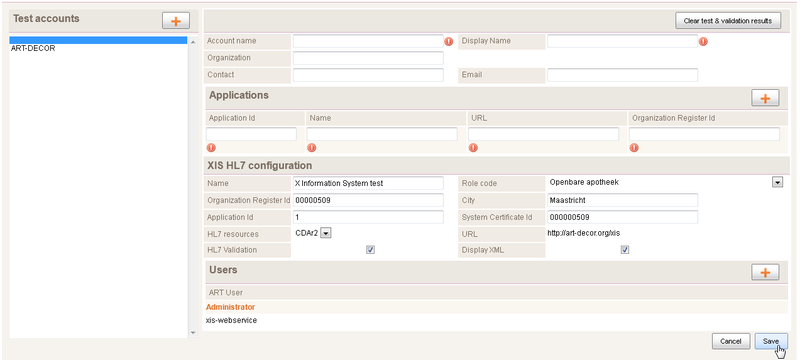
Connectivity description
The following content is handled by the XIS-server:
- SOAP-messages, optionally including a SOAP-header
- HTTP (no certificates) or HTTPS (with certificates)
- With or without SOAP security tokens
XIS will store the entire SOAP message, but only displays the payload of messages.
Loading a HL7 material set
Use the eXist-db dashboard as explained in the installation manual to add a HL7 materials xar package to the XIS-server.
Service location
To configure the XIS-server to listen for incoming interactions, the service location (typically found in the WSDL) should be activated:
- Go to: 'Testing', 'XIS Configuration'
- Available Services: select the HL7-material set from the dropdown box. The messageTypes and service locations which can be selected are shown
- Click +: to activate this service location.
Response templates
When the XIS-server should receive interactions (not through upload), response templates should be present in /hl7/<HL7 material set>/message-templates Typically they will contain the response in XML which (based on the WSDL) should be returned to the remote application as a reply.
Here is an example for an HL7-ack:
<MCCI_IN000002 xmlns="urn:hl7-org:v3" xmlns:xsi="http://www.w3.org/2001/XMLSchema-instance">
<id extension="{util:uuid()}" root="{$messageIdRoot}"/>
<creationTime value="{datetime:format-dateTime(current-dateTime(),'yyyyMMddHHmmssZ')}"/>
<versionCode code="NICTIZEd2005-Okt"/>
<interactionId extension="MCCI_IN000002" root="2.16.840.1.113883.1.6"/>
<profileId root="2.16.840.1.113883.2.4.3.11.1" extension="810"/>
<processingCode code="P"/>
<processingModeCode code="T"/>
<acceptAckCode code="NE"/>
<acknowledgement typeCode="CA">
<targetMessage>
{$message/id}
</targetMessage>
</acknowledgement>
<receiver>
<device>
<id extension="{$message/hl7:sender/hl7:device/hl7:id/@extension}"
root="{$message/hl7:sender/hl7:device/hl7:id/@root}"/>
</device>
</receiver>
<sender>
<device>
<id extension="{$applicationId}" root="2.16.840.1.113883.2.4.6.6"/>
</device>
</sender>
</MCCI_IN000002>
Message handling
Incoming/sent/uploaded messages/documents are stored in the messagelog. For incoming messages the following logic is used:
- Does the incoming /sender/device/@id match a Application Id for one of the testaccounts. If so: store the message in this testaccount messagelog.
- Is this service location active on the XIS-server?
- Can a WSDL be found?
- What are the valid output messages for this service based on SOAPAction?
- Is there an optional message filter configured for this content?
- Send out a reply
Configuring response filters
In some testscripts, depending on the incoming content different replies should be sent out, for example based on:
- message type
- patient identifier
For this purpose a messageFilter can be configured in: /hl7/<HL7 material set>/message-templates/messageFilter_manifest.xml An example filter configuration: <messageFilters>
<messageFilters>
<messageFilter>
<message active="true" interactionId="REPC_IN000023NL">
<desc language="en-US">query potential contraindicaties</desc>
<queryParameters>
<parameter name="patientId"
value="999999011">//*:queryByParameter/*:patientID/*:value
[@root='2.16.840.1.113883.2.4.6.3']/@extension</parameter>
</queryParameters>
<responseTemplateFile value="MCCI_IN200101_REPC_EX000024NL_01_999999011.xml"/>
</message>
</messageFilter>
<messageFilter>
<message active="false" interactionId="REPC_IN990003NL">
<desc language="en-US">
initial setting: false -> RTEDEST -->
for ACK use: true (then this messageFilter will match and respond with ACK)
for RTEDEST use: false (then the next messageFilter will match
and respond with RTEDEST)</desc>
<queryParameters>
<parameter name="patientId"
value="999999072">//*:subject/*:PrimaryCareProvision/*:subject/*:Patient/*:id
[@root='2.16.840.1.113883.2.4.6.3']/@extension</parameter>
</queryParameters>
<responseTemplateFile value="MCCI_IN000002.xml"/>
</message>
</messageFilter>
<messageFilter>
<message active="true" interactionId="REPC_IN990003NL">
<queryParameters>
<parameter name="patientId"
value="999999072">//*:subject/*:PrimaryCareProvision/*:subject/*:Patient/*:id
[@root='2.16.840.1.113883.2.4.6.3']/@extension</parameter>
</queryParameters>
<responseTemplateFile value="MCCI_IN000002_RTEDEST.xml"/>
</message>
</messageFilter>
</messageFilters>