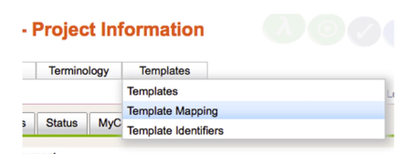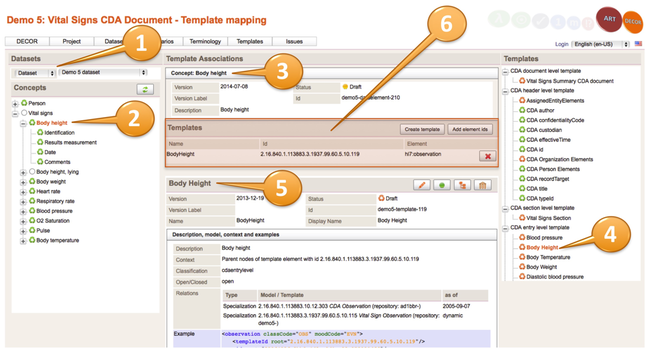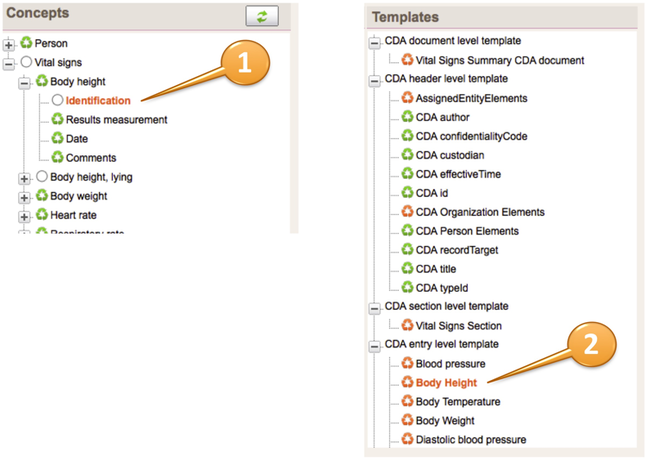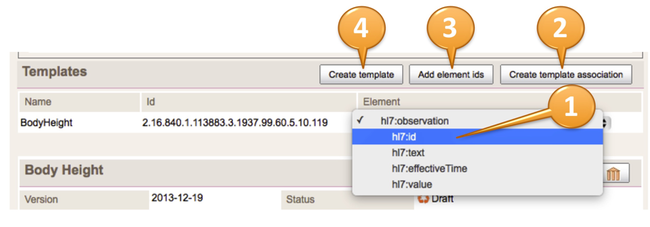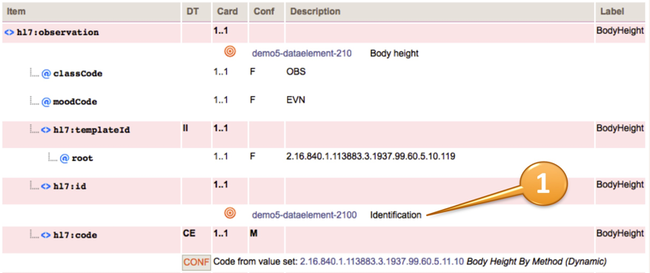Difference between revisions of "ART Template Associations"
(→Creating ART Template Associations) |
|||
| Line 11: | Line 11: | ||
A dialog opens were you can select concepts with the view on a dataset or a scenario (1). On the left hand side the Concepts are listed (2) and shown in detail inure (3), on the right hand side all available templates are listed (4) and shown in details in area (5). | A dialog opens were you can select concepts with the view on a dataset or a scenario (1). On the left hand side the Concepts are listed (2) and shown in detail inure (3), on the right hand side all available templates are listed (4) and shown in details in area (5). | ||
| − | [[File:TemplateMapping- | + | [[File:TemplateMapping-Dialog.png|650px|Create template association]] |
==Selection== | ==Selection== | ||
| Line 21: | Line 21: | ||
Select the template element from the dropdown box to link the template element to the dataset concept (1) and click on '''Create template association''' (2) to establish the link and save the template association. If there are no existing template element ids yet (usually the case) then add them with the button '''Add element ids''' (3). You have the option to even create a template based on the selected information (4). | Select the template element from the dropdown box to link the template element to the dataset concept (1) and click on '''Create template association''' (2) to establish the link and save the template association. If there are no existing template element ids yet (usually the case) then add them with the button '''Add element ids''' (3). You have the option to even create a template based on the selected information (4). | ||
| − | [[File:TemplateMapping- | + | [[File:TemplateMapping-Mappings.png|650px|Mapping Dialog]] |
The template associations are typically shown as a "target" icon at the corresponding template element. | The template associations are typically shown as a "target" icon at the corresponding template element. | ||
[[File:TemplateMapping-Templatetargets.png|650px|Target icon on template element]] | [[File:TemplateMapping-Templatetargets.png|650px|Target icon on template element]] | ||
Revision as of 09:25, 2 December 2014
Contents
Creating ART Template Associations
Template associations link template elements to dataset concepts.
To create a template association
Go to the templates/template mapping dialog
Dialog
A dialog opens were you can select concepts with the view on a dataset or a scenario (1). On the left hand side the Concepts are listed (2) and shown in detail inure (3), on the right hand side all available templates are listed (4) and shown in details in area (5).
Selection
Select the concept (lefthand side) and the template (righthand side) you want to link together. The area (6) in the middle of the screen allows you to create the association.
Select the template element from the dropdown box to link the template element to the dataset concept (1) and click on Create template association (2) to establish the link and save the template association. If there are no existing template element ids yet (usually the case) then add them with the button Add element ids (3). You have the option to even create a template based on the selected information (4).
The template associations are typically shown as a "target" icon at the corresponding template element.