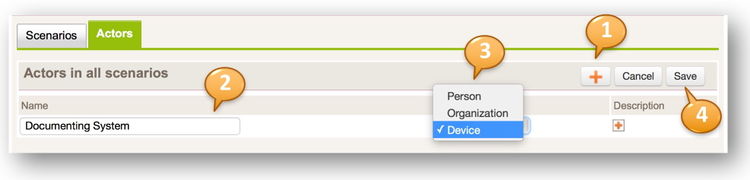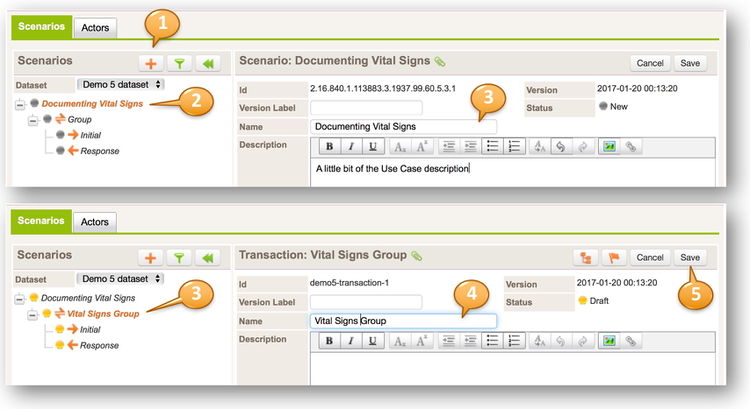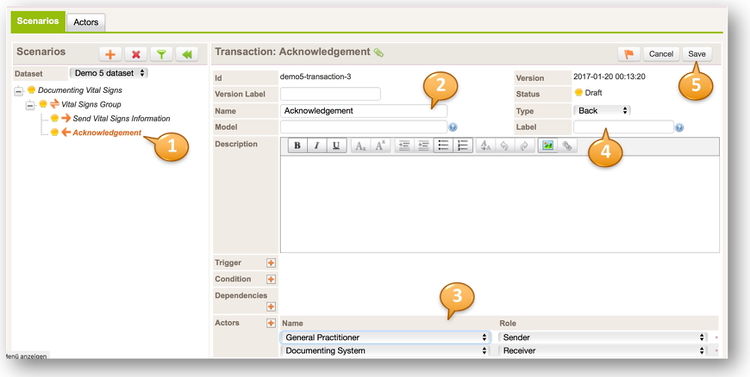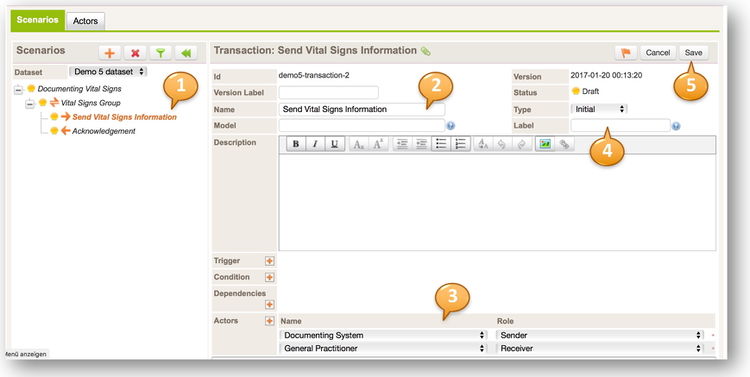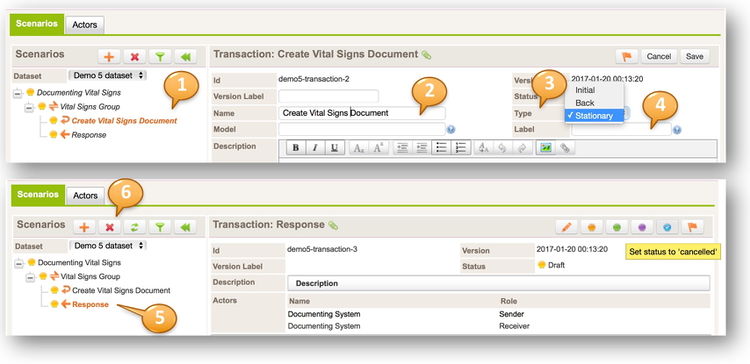Difference between revisions of "ART Scenario Editor"
(→Creating a scenario) |
(→Creating a scenario) |
||
| Line 11: | Line 11: | ||
This documentation describes setting up scenarios from scratch, so there are no actors or scenarios present when starting. | This documentation describes setting up scenarios from scratch, so there are no actors or scenarios present when starting. | ||
| + | ===Add Actors=== | ||
Open the Actors tab. Add Actors by clicking on the plus sign (1). | Open the Actors tab. Add Actors by clicking on the plus sign (1). | ||
[[File:ScenarioEditor-actor.jpg|750px]] | [[File:ScenarioEditor-actor.jpg|750px]] | ||
| − | Enter a name for the | + | Enter a name for the Actor (2), choose the type of actor: Person, Organization or Device (3). Click on the small plus under "Description" to add a description for this Actor. |
| − | + | Finally save the Actors by clicking '''Save''' or cancel the edit by clicking '''Cancel''' (4). | |
| − | Next create a scenario by opening the | + | Next create a scenario by opening the '''Scenarios''' tab and clicking on the plus sign (1). |
[[File:ScenarioEditor-scenario.jpg|750px]] | [[File:ScenarioEditor-scenario.jpg|750px]] | ||
| − | ScenarioEditor-transactionback.jpg | + | [[File:ScenarioEditor-transactionback.jpg|750px]] |
| − | ScenarioEditor-transactioninitial.jpg | + | [[File:ScenarioEditor-transactioninitial.jpg|750px]] |
| − | ScenarioEditor-transactionstationary.jpg | + | [[File:ScenarioEditor-transactionstationary.jpg|750px]] |
=Form parameters= | =Form parameters= | ||
Revision as of 00:01, 20 January 2017
 | This article or section is in the middle of an expansion or major restructuring and is not yet ready for use. You are welcome to assist in its construction by editing it as well. |
Introduction
Scenarios are a container for transaction groups and transactions and will typically represent a health care use case, e.g. a Medication Prescription or a Radiology Examination.
Transaction groups contain Transactions.
Transactions represent a (sub)set of concepts from a dataset and add cardinality, conformance and possible conditions to them so they reflect the use case demands appropriately.
Creating a scenario
This documentation describes setting up scenarios from scratch, so there are no actors or scenarios present when starting.
Add Actors
Open the Actors tab. Add Actors by clicking on the plus sign (1).
Enter a name for the Actor (2), choose the type of actor: Person, Organization or Device (3). Click on the small plus under "Description" to add a description for this Actor.
Finally save the Actors by clicking Save or cancel the edit by clicking Cancel (4).
Next create a scenario by opening the Scenarios tab and clicking on the plus sign (1).
Form parameters
The scenarios form, as most other forms, supports parametrization.
/decor-scenarios--[prefix]?id=[scenario/transaction id]&effectiveDate=[scenario/transaction effective date]&datasetId=[dataset id]&datasetEffectiveDate=[dataset effective date]&conceptId=[concept id]&conceptEffectiveDate=[concept effective date]
| Parameter | Description | Since |
|---|---|---|
| prefix | Project prefix | always |
| id | Switches to the project scenario or transaction with this id. Format: OID | always |
| effectiveDate | Switches to the project scenario or transaction with this effective date. Format: yyyy-mm-ddThh:mm:ss. Works only in combination with param id | always |
| datasetId | Filters the list of scenarios/transaction to those that binds the project dataset with this id. Format: OID | always |
| datasetEffectiveDate | Filters the list of scenarios/transaction to those that binds the project dataset with this effectiveDate. Format: yyyy-mm-ddThh:mm:ss. | art v1.5 |
| conceptId | Selects the dataset concept with this id in the selected transaction. Format: OID. Param only works if the param id points to a transaction that binds the dataset that contains this concept. | always |
| conceptEffectiveDate | Selects the dataset concept with this effective date in the selected transaction. Format: yyyy-mm-ddThh:mm:ss. Works only in combination with param conceptId | always |
| actorId | Selects the actor with this id in the list of actors. Format: OID. Setting this param assumes param section=actors | always |
| section | Switches to the requested section. Options
|
art v1.5.3 |