Difference between revisions of "ART Scenario Editor"
(→Scenarios introduction) |
|||
| Line 2: | Line 2: | ||
== Scenarios introduction == | == Scenarios introduction == | ||
| − | Scenarios are a container for transaction groups and will typically | + | Scenarios are a container for transaction groups and transactions and will typically represent a health care use case, e.g. a Medication Prescription or a Radiology Examination. |
| − | Transaction groups contain | + | |
| + | Transaction groups contain Transactions. Transactions collect a set of dataset concepts and add cardinality and conformance to them so they reflect the use case demands appropriately. | ||
== Creating a scenario == | == Creating a scenario == | ||
Revision as of 15:41, 19 January 2017
 | This article or section is in the middle of an expansion or major restructuring and is not yet ready for use. You are welcome to assist in its construction by editing it as well. |
Scenarios introduction
Scenarios are a container for transaction groups and transactions and will typically represent a health care use case, e.g. a Medication Prescription or a Radiology Examination.
Transaction groups contain Transactions. Transactions collect a set of dataset concepts and add cardinality and conformance to them so they reflect the use case demands appropriately.
Creating a scenario
This documentation describes setting up scenarios from scratch, so there are no actors or scenarios present when starting. Open the scenario form. The form warns us that there are no Actors defined and we should define them first. Screenshot for when no actors have yet been defined:
Open the Actors tab. Add Actors by clicking on the plus. Screenshot for adding actors:
Enter a name for the actor. Choose the type of actor: Person, Organization or Device. Click on the plus to add a description for this Actor. Save the actors by clicking Save or cancel the edit by clicking Cancel.
Next create a scenario by opening the tab Scenarios and clicking on the plus:
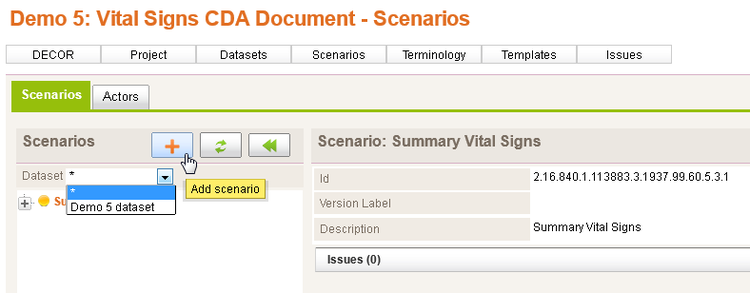 Note that to successfully save a scenario, at least one underlying transaction group, and transaction need to be defined.
Note that to successfully save a scenario, at least one underlying transaction group, and transaction need to be defined.
Form parameters
The scenarios form, as most other forms, supports parametrization.
/decor-scenarios--[prefix]?id=[scenario/transaction id]&effectiveDate=[scenario/transaction effective date]&datasetId=[dataset id]&datasetEffectiveDate=[dataset effective date]&conceptId=[concept id]&conceptEffectiveDate=[concept effective date]
| Parameter | Description | Since |
|---|---|---|
| prefix | Project prefix | always |
| id | Switches to the project scenario or transaction with this id. Format: OID | always |
| effectiveDate | Switches to the project scenario or transaction with this effective date. Format: yyyy-mm-ddThh:mm:ss. Works only in combination with param id | always |
| datasetId | Filters the list of scenarios/transaction to those that binds the project dataset with this id. Format: OID | always |
| datasetEffectiveDate | Filters the list of scenarios/transaction to those that binds the project dataset with this effectiveDate. Format: yyyy-mm-ddThh:mm:ss. | art v1.5 |
| conceptId | Selects the dataset concept with this id in the selected transaction. Format: OID. Param only works if the param id points to a transaction that binds the dataset that contains this concept. | always |
| conceptEffectiveDate | Selects the dataset concept with this effective date in the selected transaction. Format: yyyy-mm-ddThh:mm:ss. Works only in combination with param conceptId | always |
| actorId | Selects the actor with this id in the list of actors. Format: OID. Setting this param assumes param section=actors | always |
| section | Switches to the requested section. Options
|
art v1.5.3 |