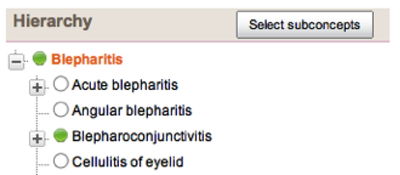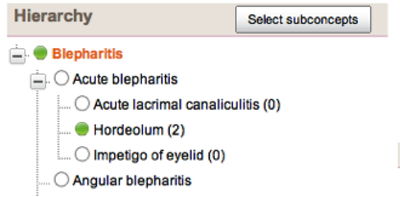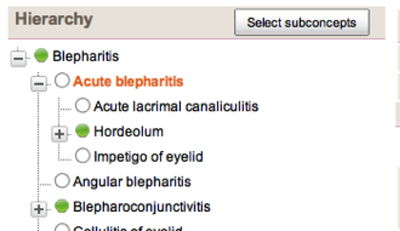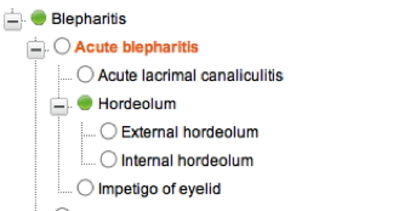Difference between revisions of "ART SNOMED Refset Editor"
(→Selecting subconcepts) |
(→Selecting subconcepts) |
||
| Line 31: | Line 31: | ||
‘Acute blepharitis’ is selected and the subtypes are all expanded. | ‘Acute blepharitis’ is selected and the subtypes are all expanded. | ||
| + | |||
| + | {| class="artdecor" | ||
| + | |- | ||
| + | ! Button !! Action !! Result | ||
| + | |- | ||
| + | | [[File:Refset6.jpg]] || Select single concept || [[File:Refset7.jpg]] | ||
| + | |- | ||
| + | | Example || Example || Example | ||
| + | |- | ||
| + | | Example || Example || Example | ||
| + | |} | ||
The ‘Cancel’ button deselects all concepts and hides the toolbar. The ‘Add selected concepts’ buttons adds the selected concepts to the refset with status = ‘new’. Click the ‘Save’ button at the top of the form to save the changes to the database. | The ‘Cancel’ button deselects all concepts and hides the toolbar. The ‘Add selected concepts’ buttons adds the selected concepts to the refset with status = ‘new’. Click the ‘Save’ button at the top of the form to save the changes to the database. | ||
Revision as of 09:18, 12 August 2013
ART-DECOR Refset Editor Quick Guide
2013-07-01, G. Boers
Due to limitations of the tree-navigation component the behaviour might not be as expected. We hope to change this in the (near) future but it requires changing the underlying software framework. There is a distinct difference between clicking on the ‘plus’ in the hierarchy and clicking on the term. In this example the term ‘Blepharitis’ is selected in the reference set list. A part of the SNOMED hierarchy is shown below.
Clicking on the ‘+’ in front of the term ‘Acute blepharitis’ will show the subtypes of this term but the subtypes are NOT RETRIEVED as concepts, they are only available as references. The count of further subtypes is shown between brackets.
Clicking on the term (text) ‘Acute blepharitis’ will retrieve the subtypes as concepts and expand the tree, the subtypes of the term ‘Hordeolum’ are now available as references. The count of the subtypes is not shown anymore.
It should be noted that loading very large trees will seriously affect performance.
Selecting subconcepts
Using the hierarchy navigation it is possible to select partial or even entire subconcept trees. To facilitate selecting concepts in the tree a number of functions are available to the user. For the functions to be available the user must have editing privileges. Subconcept selection can be activated from an existing refset member with subconcepts or when creating a new refset member. In both cases the application will prevent adding duplicates.
It is very important to use only the hierarchy for navigation, selecting another refset member in the list view or using the navigation links in the SNOMED concept detail view will reload the hierarchy and clear the selection.
Using ‘Bleparitis’ as a starting point the subconcept selection is activated by clicking on the ‘Select subconcepts’ button. A toolbar will appear above the hierarchy navigation, the content will vary dependent on the context.
The following starting situation will be used to demonstrate the various functions:
‘Acute blepharitis’ is selected and the subtypes are all expanded.
| Button | Action | Result |
|---|---|---|
Error creating thumbnail: Unable to save thumbnail to destination |
Select single concept | Error creating thumbnail: Unable to save thumbnail to destination
|
| Example | Example | Example |
| Example | Example | Example |
The ‘Cancel’ button deselects all concepts and hides the toolbar. The ‘Add selected concepts’ buttons adds the selected concepts to the refset with status = ‘new’. Click the ‘Save’ button at the top of the form to save the changes to the database.