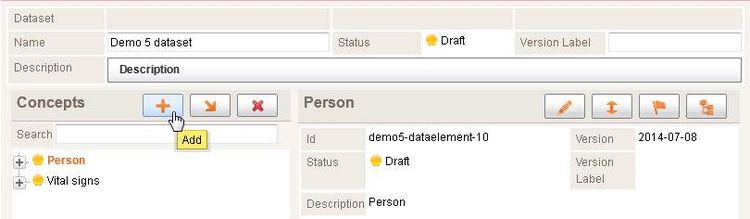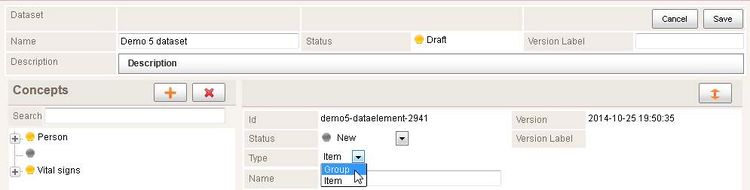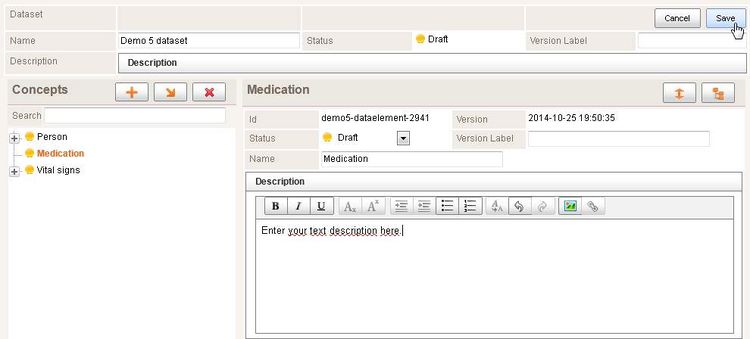ART Dataset Editor
 | This article or section is in the middle of an expansion or major restructuring and is not yet ready for use. You are welcome to assist in its construction by editing it as well. |
This text documents how datasets can be edited.
Contents
Perform the following steps:
- Prerequisite: you need an account with the proper permissions to edit the project. Contact the project maintainer.
- go to the ART-DECOR main page
- Log into ART-DECOR by clicking Login at the top-right
- select a project from the dropdown box DECOR
- navigate to the Datasets tab
Building a dataset
A dataset is a list of (hierarchical) concepts, see also: DECOR-dataset.
Typically the first concepts created are concept groups which contain child concepts. Building a dataset is done by:
- Setting dataset attributes
- Adding concepts to the dataset, see: add a concept group and add a concept item.
Concept attributes
Concepts have the following attributes:
- Version: ART-DECOR enters a date when the concept is created
- Id: ART-DECOR will assign an identifier for new concepts based on the dataset identifier
- type: group or item. Groups can contain other concepts
- Status, see Concept status machine
- Name: A name for the artifact that will be meaningful to business or domain experts. One artifact may have different business name translations for each realm and/or language
- Description: One to many descriptions per language
- Source: human readable hint where this data element originally comes from
- Rationale: human readable justification or explanation why this concept is present
- Comment: One to many comments on the concept
Only for concept items (not for groups):
- Operationalization: how to measure, obtain, specify the value of an observation
- Value:
- Type: the datatype, see DECOR-dataset
- Properties, see datatype facets
- Example, one or many example values for this concept
Add a concept group
A concept group is a concept that groups one or more child-concepts. To create a dataset group perform the following steps:
- Click add, this will create a stub concept.
- Set the concept Type to Group
- Type a name for the concept group in Name
When you have entered a name for the concept group, that name is now shown in the dataset tree on the left-hand side.
- Multiple textfields can now be added to the concept group: Description, Source, Rationale, Operationalization, Comment.
Single-click on one of those field names to open or close a textbox editor where you can enter text.
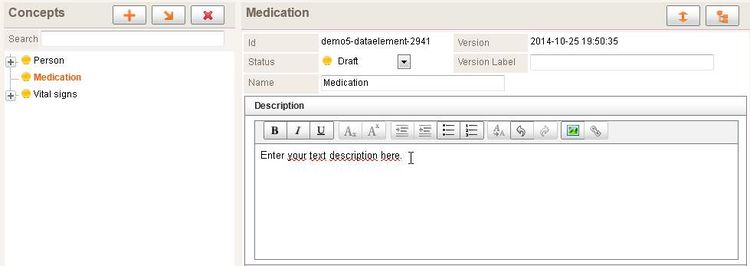
- It is possible to move the concept in the dataset tree by selecting Move concept within dataset
- Save the concept group by clicking Save